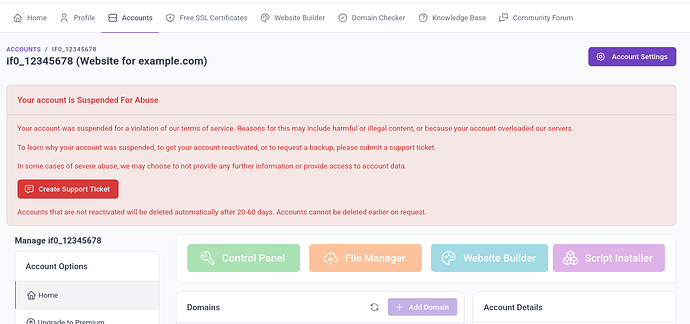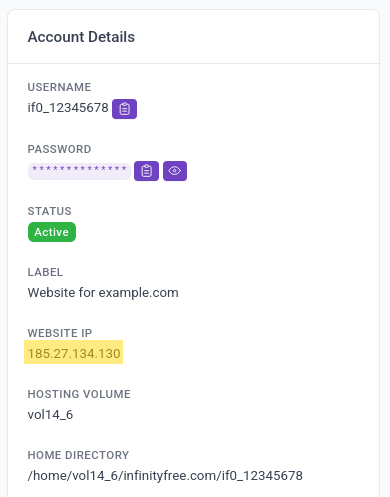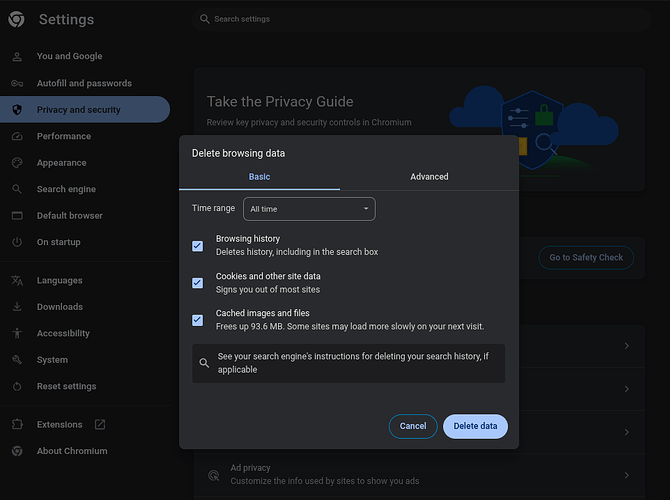Sometimes, your domain name may redirect to the website suspended-domain.net instead of showing your website. Contrary to what the domain implies, there are various reasons as to why your domain name may redirect to suspended-domain.net.
In short: This happens if your browser is connecting to a website IP address, but there is no active website for your domain on the IP address.
This article explains the different ways this can happen and how to fix each situation.
What to Expect When Fixing These Issues
Timeline for most fixes:
- Account reactivation: A few minutes to a few hours, depending on the type of suspension
- DNS changes: 1-6 hours for most visitors, up to 72 hours for everyone
- Cache clearing: Immediate to 24 hours
During the first few hours after making changes, some visitors may still see the redirect while others see your website normally. This is completely normal and will resolve itself.
Your account is suspended
The most obvious cause: if your account is suspended, then any domains on that account will redirect to suspended-domain.net.
How to fix: Contact support or check your email for suspension notices. As soon as your account is reactivated, the redirects will be removed and the domains will show your websites again.
You are moving the domain to another hosting provider
If you are trying to move your website to another hosting provider, you’ve probably already set up the account with your new provider, updated your domain’s nameservers and removed the domain name from your InfinityFree account.
However, after updating your domain name, it can take up to 72 hours for everyone to connect to your website at the new hosting provider. This is caused by a process called DNS caching, which is explained in more detail in this article.
Because of this process, you, and many of your visitors, are still connecting to our hosting servers, even though your domain has been configured to send people somewhere else. Since you already removed the domain from your InfinityFree account, they will see the suspended-domain.net page.
The Smart Way to Migrate
Before removing your domain from InfinityFree:
- Set up your website completely on the new hosting provider
- Test that everything works using a temporary URL
- Only then update your nameservers
- Keep your InfinityFree account active for 3-5 days after changing nameservers
This approach ensures visitors always see a working website during the transition period.
If You’ve Already Removed the Domain
Unfortunately, there is nothing anyone can do to force everyone to connect to your new hosting provider immediately. Everyone is at the mercy of DNS caching on their network.
You can minimize the impact by:
Option 1: Re-add the domain temporarily
- Add the domain back to your original InfinityFree account (the same account that had it before)
- Create a simple “Website Moved” page explaining the migration
- Keep this active for 3-5 days
Option 2: Wait it out
- Most visitors will see your new site within 6-24 hours
- All visitors should see it within 72 hours
You are moving the domain to another InfinityFree account
If you’re trying to move your domain name to another InfinityFree account, you may also see the suspended-domain.net redirect.
This happens for the same DNS caching reasons described in the “moving to another hosting provider” section above.
The challenge: Since you cannot host a domain name on multiple InfinityFree accounts simultaneously, you cannot keep a temporary page on the old account.
Your options:
- Wait for DNS propagation (1-72 hours for all visitors)
- Plan the move during low-traffic periods to minimize impact
- Communicate with your audience beforehand about potential brief downtime
You are trying to set up the domain on custom nameservers
If you’re using your own nameservers (like Cloudflare), two common configuration errors can cause the suspended-domain.net redirect:
Error 1: Domain not assigned to a hosting account
Even with custom nameservers, you MUST still add the domain name to an InfinityFree hosting account through the control panel.
Why this happens: Custom nameservers can point your domain to our IP address, but our servers need to know which account and directory should handle requests for your domain.
How to fix:
- Add the domain to your InfinityFree account (you may need to temporarily use our nameservers for domain verification)
- Then switch back to your custom nameservers
- Ensure your custom DNS records point to the correct IP address
Error 2: Wrong IP address in DNS records
Your custom nameservers must point to the exact IP address of the InfinityFree account where you added the domain.
How to check:
- Find your account’s IP address in the InfinityFree control panel
- Compare it with the A record in your custom nameservers
- Update the A record if they don’t match
The redirect is caused by browser or DNS cache
Sometimes, your browser, computer, or internet provider may cache the old redirect and continue showing suspended-domain.net even after you’ve fixed the underlying issue.
Quick fixes to try:
- Clear your browser cache and cookies
- Try incognito/private browsing mode
- Test on a different device or network (like mobile data)
- Clear your computer’s DNS cache:
- Windows: Open Command Prompt as admin, run
ipconfig /flushdns - Mac: Run
sudo dscacheutil -flushcache - Linux: Run
sudo systemctl restart systemd-resolved
- Windows: Open Command Prompt as admin, run
Still not working? Wait 24-72 hours. DNS changes can take this long to reach everyone worldwide.
Prevention: Best Practices for Domain Management
When planning to migrate:
- Set up and test your new hosting completely before changing anything
- Change nameservers during low-traffic hours
- Keep your old hosting active for 3-5 days after the nameserver change
- Inform your audience about potential brief accessibility issues
When managing multiple accounts:
- Document which domains are on which accounts
- Never add the same domain to multiple accounts simultaneously
- Always remove domains from the old account only after confirming they work on the new one
For custom DNS setups:
- Always add domains to your hosting account first
- Double-check IP addresses match between your DNS provider and hosting account
- Use a DNS checker tool to verify your records before going live
Still experiencing issues after trying these solutions? Most redirect problems resolve within 72 hours. If your domain is still redirecting after this time, and you’ve verified the steps above, contact InfinityFree support with details about which solution you tried and when you made the changes.