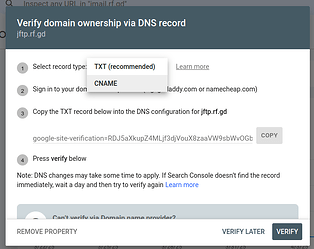Google Search Console is a useful tool to help you learn about how your website is being crawled by Google and change settings as to how Google indexes your website.
To view this information, you need to sign up to Google Search Console and add your website to it.
Whether to use a URL-prefix property or Domain property
Google Search Console has two ways to add a website: you can use a URL-prefix property or Domain property.
The domain property is most powerful. However, in order to verify your domain name as a Domain property, you need to set up a TXT record on your domain. This is not possible on InfinityFree’s nameservers. If you use third party nameservers on your domain (like Cloudflare), you can use this option.
If you’re using the InfinityFree nameservers, you can use a URL property instead. This only requires a website verification, which can be done on any (sub) domain and any nameservers.
Make sure your website base URL is consistent
If you have a domain name example.com and have SSL set up on your domain, then all the following URLs will serve the same content:
In order to get correct stats in Google Search Console (and generally improve your site’s SEO), you should make sure you are redirecting all of the URLs above to a single URL (either with or without HTTPS and with or without www).
There are multiple ways to do this. If your website has a Website URL option, that should first be configured to the right URL. This may also fix the redirects.
You can also use .htaccess rules to enforce the redirects. You can find example .htaccess snippets by searching the web.
Adding your website to Google Search Console
To add your website as a URL-prefix property, you can do the following:
- Go to Google Search Console and sign in with your Google account.
- Click “Add property” and choose the type “URL prefix”.
- Enter website base URL, including
http://orhttps://and optionally thewwwsubdomain. - Choose verification method HTML file.
- Download the HTML File to your computer.
- Open a file manager or FTP client connected to your hosting account, and navigate to your website folder.
- Upload the HTML file you just download to the htdocs folder.
- Click the “Verify” button to complete the verification.
That’s all you need to do to verify your domain name!