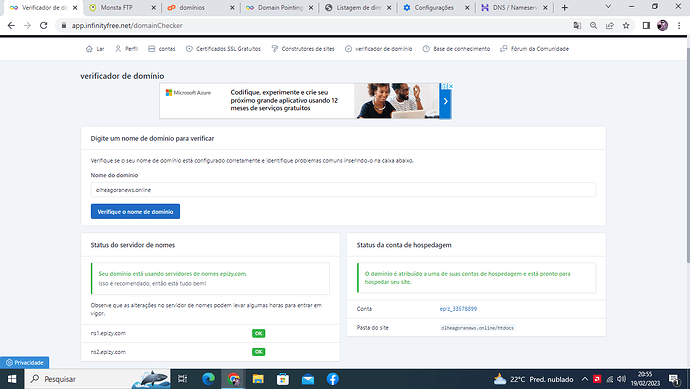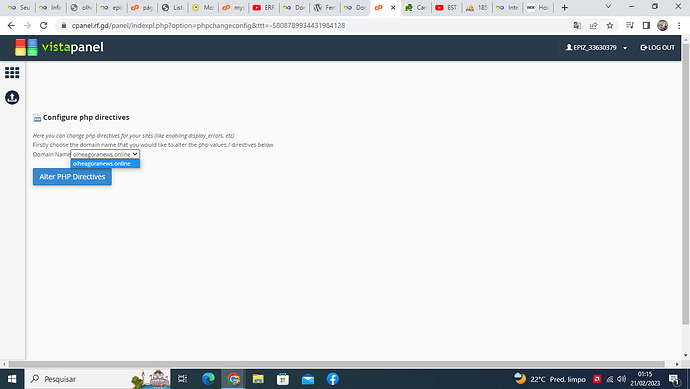hello, I made the right notes but it still does not recognize it, do I have to do something else or do I have to wait?
Uploading: Captura de Tela (131).png…
Uploading: Captura de Tela (132).png…
when I enter my domain it says it was suspended, why is that? can you explain to me what is going on
It says that everything is fine, but it does not enter the site using the new domain or the infinityfree one
more because my account was suspended if everything was ok, I was just trying to point the domain, now that it seems that it was going to work this happens, it was costly to set up my website, I would like to know what is happening, can you explain to me please?
I made another account and I already put it with the custom domain, it seems that everything is right, but look how it is
Your domain is working for me know. But as you were moving it across accounts, it’s possible that you couldn’t view the site yet due to DNS caching. You can learn more about that here:
I see a blank page on your website, and the Network tab shows the page returns with an error code 500. This usually means that your PHP code has crashed.
see how it is, everything is ok, it just doesn’t open
Uploading: Captura de Tela (140).png…
Uploading: Captura de Tela (141).png…
Your images did not upload (again)
Please make sure the images are fully uploaded before you submit your post.
And I also get an HTTP 500 error when visiting olheagoranews.online, so please follow the steps in this article:
help me with this error please, I’ve tried everything, everything seems to be right but it’s giving this error,
Did you read?
If not, read it now
yes, I read the entire article, deleted the folder, renamed it but it didn’t work
Well, I can see you do not read.
Suit yourself then
yes I read the whole article,
I can’t login to wordpress
I can’t activate the error page as it is in the article, look at it, it doesn’t give the option, I did everything that is there but it didn’t work, help me
There is no need to.
You can do this
I did what you said but it didn’t help at all, nothing appeared, just the same message, what do I do now?
What’s the issue?
On the page in the screenshot, you select the domain for which you want to enable errors, then click Alter PHP Directives. Then you’ll be brought to a page where you can enable errors for that particular site.
I did this and checked the error.
The issue is caused by the fact that the index.php file of your site does not contain valid PHP code. Instead, you just replaced the contents with some WordPress data export file.
But if you want to import an existing website, this is not the way to do it. As you can actually read in the file itself:
<!-- To import this information into a WordPress site follow these steps: -->
<!-- 1. Log in to that site as an administrator. -->
<!-- 2. Go to Tools: Import in the WordPress admin panel. -->
<!-- 3. Install the "WordPress" importer from the list. -->
<!-- 4. Activate & Run Importer. -->
<!-- 5. Upload this file using the form provided on that page. -->
<!-- 6. You will first be asked to map the authors in this export file to users -->
<!-- on the site. For each author, you may choose to map to an -->
<!-- existing user on the site or to create a new user. -->
<!-- 7. WordPress will then import each of the posts, pages, comments, categories, etc. -->
<!-- contained in this file into your site. -->
But before you can do that, you need to restore the original WordPress code. You can do that by replacing the current index.php file of your site with one from a fresh copy of WordPress. The process is pretty similar as we’ve described here, except now it’s very likely to only be a single corrupted file:
After that, you should be able to login and import the data file according to the instructions contained within.
But that’s not the recommended way to migrate a website. This is our recommended method:
As a tip in general: please carefully read instructions. If you get stuck, please consider asking for help instead of making your own assumptions on what to do. And always tell exactly what you are trying to do and what you did, and where you are stuck.
This applied both to information provided by us and by WordPress. All the issues here could have been avoided and fixed by correctly following instructions instead of making assumptions about how things should work (e.g. replacing WordPress core files with backup data or looking for an error message without enabling error messages).