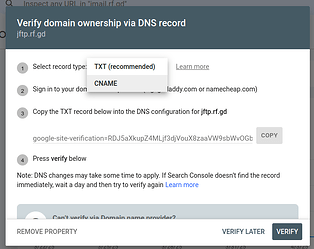Google Search Console allows users to add their (sub)domain as a Domain Property with the use of a CNAME record.
When the user adds their Domain Property, they are prompted to add a TXT record. However, the user can change the record type to CNAME:
Which will allow them to add their website.
Can you please update this document to reflect this?
Adding your website as a Domain Property to Google Search Console
To add your website as a Domain Property, do the following:
- Go to Google Search Console and sign in with your Google account.
- Click “Add property” and choose the type “Domain”
- Enter the website base URL, without the
http://,https://behind it. For example, you would useexample.com - Select the record type
CNAME Record - Go to the InfinityFree Client Area, select your domain’s hosting account, select your domain, then select
DNS Records. - Select
Add Record, then selectCreate CNAME Record - Copy the
CNAME Label/Hostfrom the console, and paste it into theNamefield - Copy the
CNAME Destination / Targetfrom the console, and paste it into theTargetfield - Select
Create CNAME Record - In the Console, select
Verify
If done successfully, your domain should now be added as a Domain Property! (Due to DNS Propagation, the records may take up to 72 hours to appear)