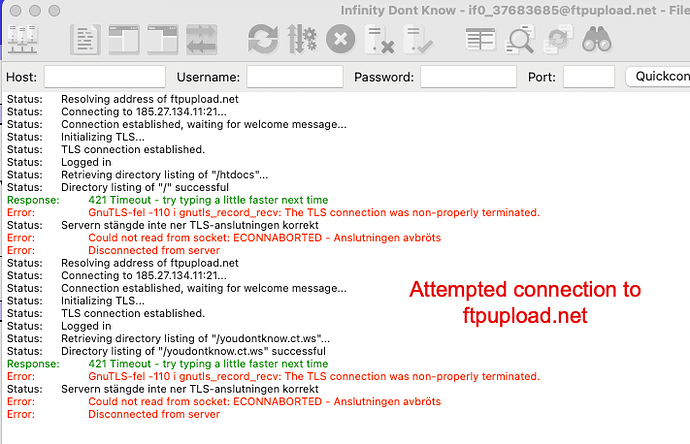I was successfully connecting to the ftp site with FileZilla, for several weeks, when mysteriously the connection process started failing. I can still use my same credentials to manage the files via the IF web interface. I saw references to potential issues with needing to enter a new password (to have it refresh across the system) but after several attempts the password was never updated. The messages said password update succeeded, but the prior password was still active.
Feedback?
Please share the fill logs from FileZilla
Here’s the log, not much in it. Credentials or settings never changed, just stopped accepting connections.
2024-11-25 20:49:39 11189 1 Status: Resolving address of ftpupload.net
2024-11-25 20:49:40 11189 1 Status: Connecting to 185.27.134.11:21…
2024-11-25 20:50:00 11189 1 Error: Connection timed out after 20 seconds of inactivity
2024-11-25 20:50:00 11189 1 Error: Could not connect to server
2024-11-25 20:50:00 11189 1 Status: Waiting to retry…
2024-11-25 20:50:05 11189 1 Status: Resolving address of ftpupload.net
2024-11-25 20:50:05 11189 1 Status: Connecting to 185.27.134.11:21…
2024-11-25 20:50:25 11189 1 Error: Connection timed out after 20 seconds of inactivity
2024-11-25 20:50:25 11189 1 Error: Could not connect to server

It did not fail, it connected successfully. Then since you did not do anything, it disconnected.
Just start a transfer and it will reconnect automatically.
When it times out, starting a transfer will make it work again
It seems to be failing to me. If all it does is say “Connecting to…” and then “Connection timed out”, it means that you are unable to establish a connection to the FTP server.
The IP address and port look good, so it doesn’t look like a configuration issue.
This could be a block or configuration issue in your router or at your ISP. Could you perhaps see if you can successfully connect over a VPN instead?
As noted, everything worked fine for several weeks, until appx 1 week ago.
- I use RapidWeaver for ftp upload, the ftp fails due to connection problems
- I use FileZilla for account cleanup, the ftp fails due to connection problems
- I’m fairly certain ftp is outright failing with FileZilla as I normally see the host client directory when connected (to any ftp server, not just InfinityFree). At this time, no remote directories are shown
- I attempted an ftp connection via Win11 cmd prompt, it also fails with a connection timed out error
- A traceroute to fptupload.net fails, but that may be due to disabled pings on server
- I see a number of other posts from folks with similar ftp connection issues
- I’m hesitant to have to subscribe to a VPN service just to figure out why ftp is failing with InfinityFree
- I tested FileZilla and term with ftp://test.rebex.net/ and was able to connect to that test site with no problems or errors
I’m quite certain that there is a problem with connecting to our FTP server from your computer. It might not be a full ban on all FTP connections, but only our FTP server. But then it does make sense that you’ll see the same connection issue regardless of what software you use to try to connect.
There are indeed plenty of topics about people having issues connecting to FTP. But there are a wide range of reasons for this, ranging from network configuration issues, to overeager virus scanners, and sometimes just issues we can’t put our finger on. If you believe that this assortment of topics and reasons provides some way to make FTP work for you, then I’m open to ideas.
If you don’t have a VPN yet, there are some reputable free offers to try too. ProtonVPN is a well known provider that has a free tier that you could try.
Thanks for the feedback. I was unaware of the Proton free account for testing.
I installed Proton VPN and have it running.
When I attempt a connect with FileZilla I get this:
| Status: | Waiting to retry… |
|---|---|
| Status: | Connecting to ftpupload.net… |
| Response: | fzSftp started, protocol_version=11 |
| Command: | open [email protected] 22 |
| Error: | FATAL ERROR: Connection reset by peer |
| Error: | Could not connect to server |
A “FATAL ERROR: Connection reset by peer” error on ftpupload.net signifies that the connection to the FTP server was abruptly terminated by the server itself, likely due to a network issue, server-side problem, or limitations on the server’s capacity, potentially including insufficient disk space or a quota issue on the server where you’re trying to upload files.
Okay, got it working with ProtonVPN. Maybe just needed to settle down. The error above was generated by leaving the port number empty, don’t know why it chose port 22. I quit and went back in and working fine now with port empty. I’ll look at a vpn subscription.
Thanks for your help!
I subscribed to NordVPN and configured on the mesh router. It says it is connected, and I verified that by checking the Internet facing IP number, however I still have the same problem accessing ftpupload.net with NordVPN. I can only get to ftpupload.net if I concurrently run ProtonVPN on the client.
Any ideas why there might be problems with NordVPN?
I’m not that familiar with the details of NordVPN, but I a “mesh router” doesn’t sound like what you are looking for. A mesh router sounds like something that lets you connect securely between two devices on the same VPN mesh network (like your phone connecting to your PC while away from home). And mesh networks by default don’t affect connections to the rest of the internet, which includes connections to our FTP server.
Again, I’m not familiar with NordVPN, so I’m not sure. But you may want to use an IP checker service like https://www.whatsmyip.org/ to verify that the IP address you are connecting from is NordVPN’s IP, not your own IP.
The TPLink router has VPN support built in. That way one VPN subscription covers the entire network, rather than having to install VPN for each client. As I noted in the prior post, I verified that NordVPN is redirecting to a different, non-isp Internet hub. I have a dialog going with NordVPN to find out more.
Website URL
Error Message
No error, connection times out
Other Information
I’m starting this thread over as there was no response to followup posts
I prefer to have VPN on the router as opposed to each client workstation
- FileZilla connect from local client to ftpupload.net fails (timeout, no errors)
- FileZilla connect from local client to test.rebex.net works
- FileZilla connect from local client to ftpupload.net (with NordVPN on router) fails
- FileZilla connect from local client to ftpupload.net (with ProtonVPN on router, both WireGuard and OpenVPN) fails
- FileZilla connect from local client to test.rebex.net and ftp.scene.org (with ProtonVPN on router, WireGuard) works
- FileZilla connect from local client to to ftpupload.net with ProtonVPN free on workstation works
- I can connect to the ftp manage location on InfinityFree and see/manage ftp files from there, so assuming credentials are okay
- I’m working with ProtonVPN tech support, but they’re hinting the problem is with InfinityFree an not the VPN client as I’m able to ftp to a number of different ftp servers with no problems, delays or connection issues.
Thoughts?
If the FTP connection works when you have the VPN setup on your own computer but not on the router, it just tells me that there is something in your home that’s blocking access to FTP.
Some possible causes that come to mind are security filters in your router (that block the FTP connection from your desktop to the router, but not the VPN connection), or perhaps a virus scanner or firewall that doesn’t monitor the VPN traffic.
I don’t follow the reasoning of ProtonVPN’s support that this would be a problem with our FTP server. From our end, we can’t tell if your VPN is configured on your computer or your router, so the fact that it matters for your ability to connect seems like pretty solid evidence that the problem is not on our end.
Thanks for the reply and feedback.
Maybe it was not obvious in my post, but I’m able to access a number of different ftp sites when the VPN is installed on the router. Those test sites include test.rebex.net, ftp.scene.org, ftp.dlptest.com and ftp.cs.brown.edu and all connect fast with no timeouts and no errors. I attached FileZilla screenshots for proof.
The only ftp site I’ve found that doesn’t work with VPN configured on the router is ftpupload.net . If there are errors, they all relate to timeouts or waiting for response, which seems to indicate latency issues.

None of your screenshots show you connecting to the right IP address, so of course it’s not connecting because your request is probably not even going to an FTP server.
Try connecting directly to the FTP IP
185.27.134.11
The screenshots from my prior post are to demonstrate that I can connect to ftp sites other than ftpupload.net with VPN configured on the router. I specifically stated that. In a prior post I attached screenshots of a connection to InfinityFree showing timeouts or no response. For belt and suspenders, here are screenshots of an attempted/failed connection to ftpupload.net. Absolutely nothing has changed on my end other than pointing FileZilla to ftpupload.net.
On the rare occasions I get an error, this is typical of the error displayed.
Ignore this
That part was clear to me. You being able to access other FTP servers doesn’t mean that the problem is on our end. After all, there might be an firewall that specifically blocks access to our FTP server.
I still stand by what I wrote before. I specifically mentioned security filters, virus scanners and firewalls because of this reason.
Connection timeouts are rarely latency issues. Most likely, something along the route between FileZilla and our server is just discarding the network packets.
Hold on… that’s not an error, that’s completely normal.
The Directory listing of "/" successful means that FileZilla was able to connect to the server, send commands to list directories, and received the response. That means everything is working.
What you see after that is just the server disconnecting you after 20 seconds of inactivity. But that’s completely normal, by design, and doesn’t impact your ability to transfer files to and from our servers. If you see that error, just reconnect and continue.